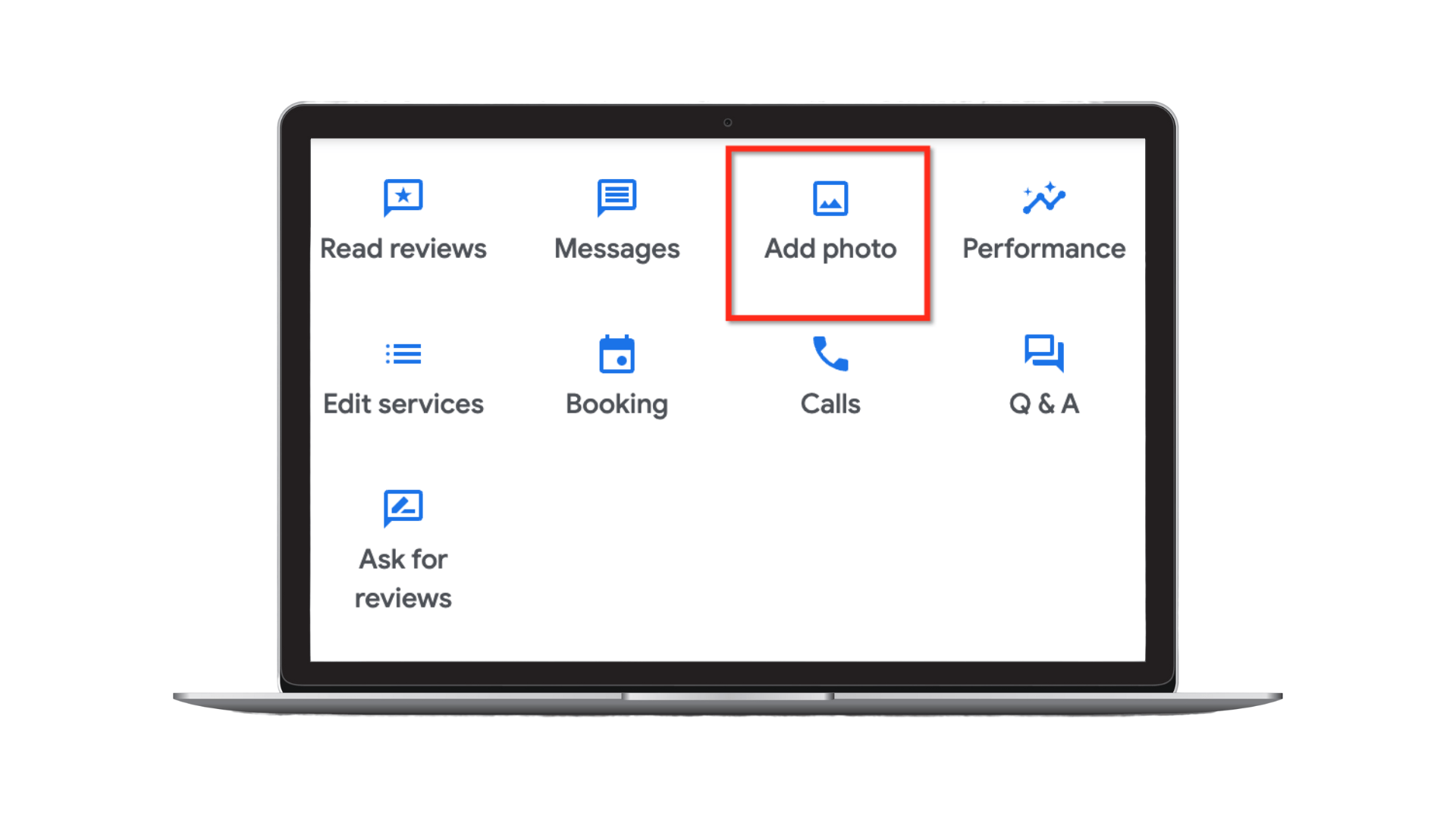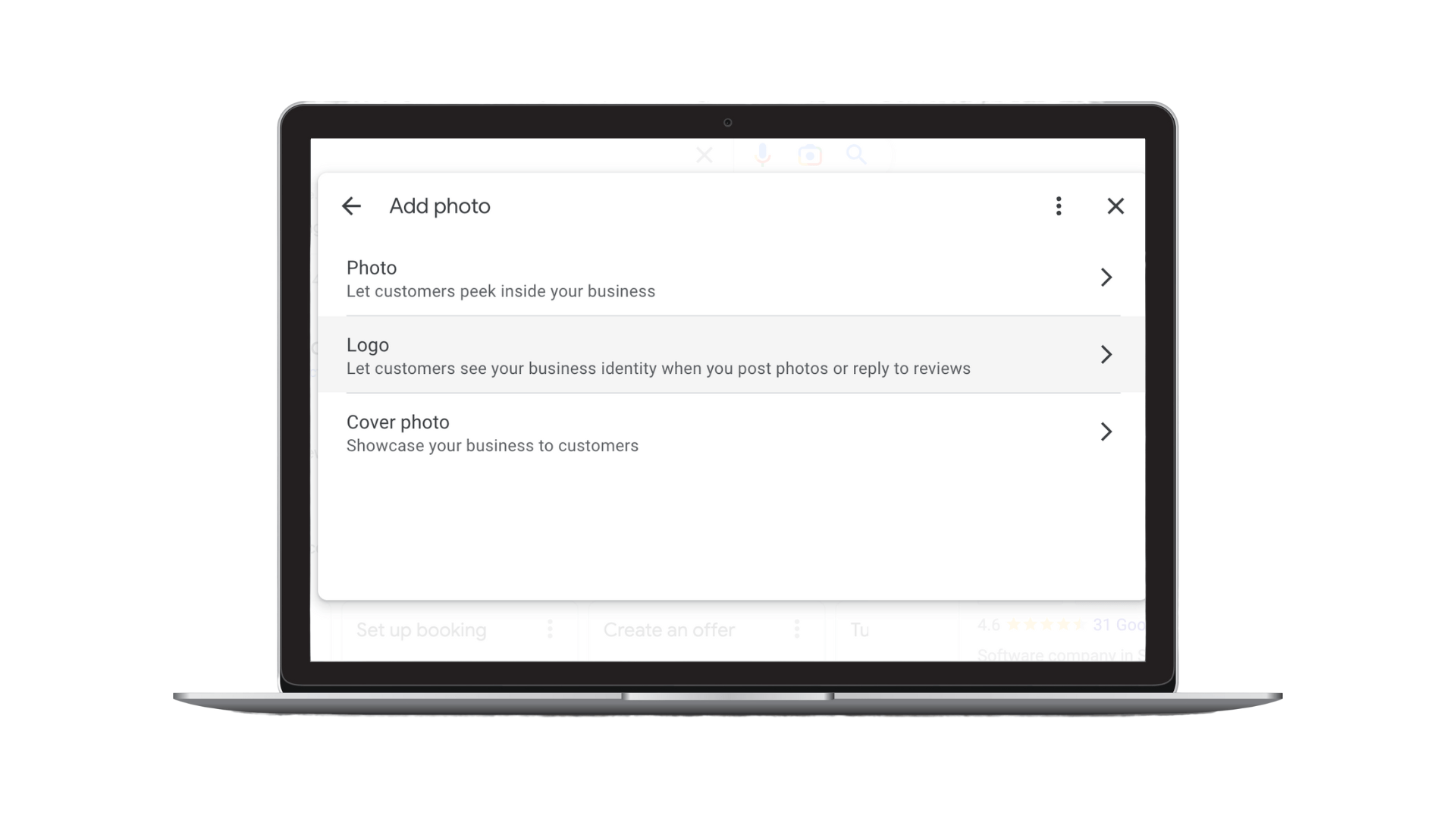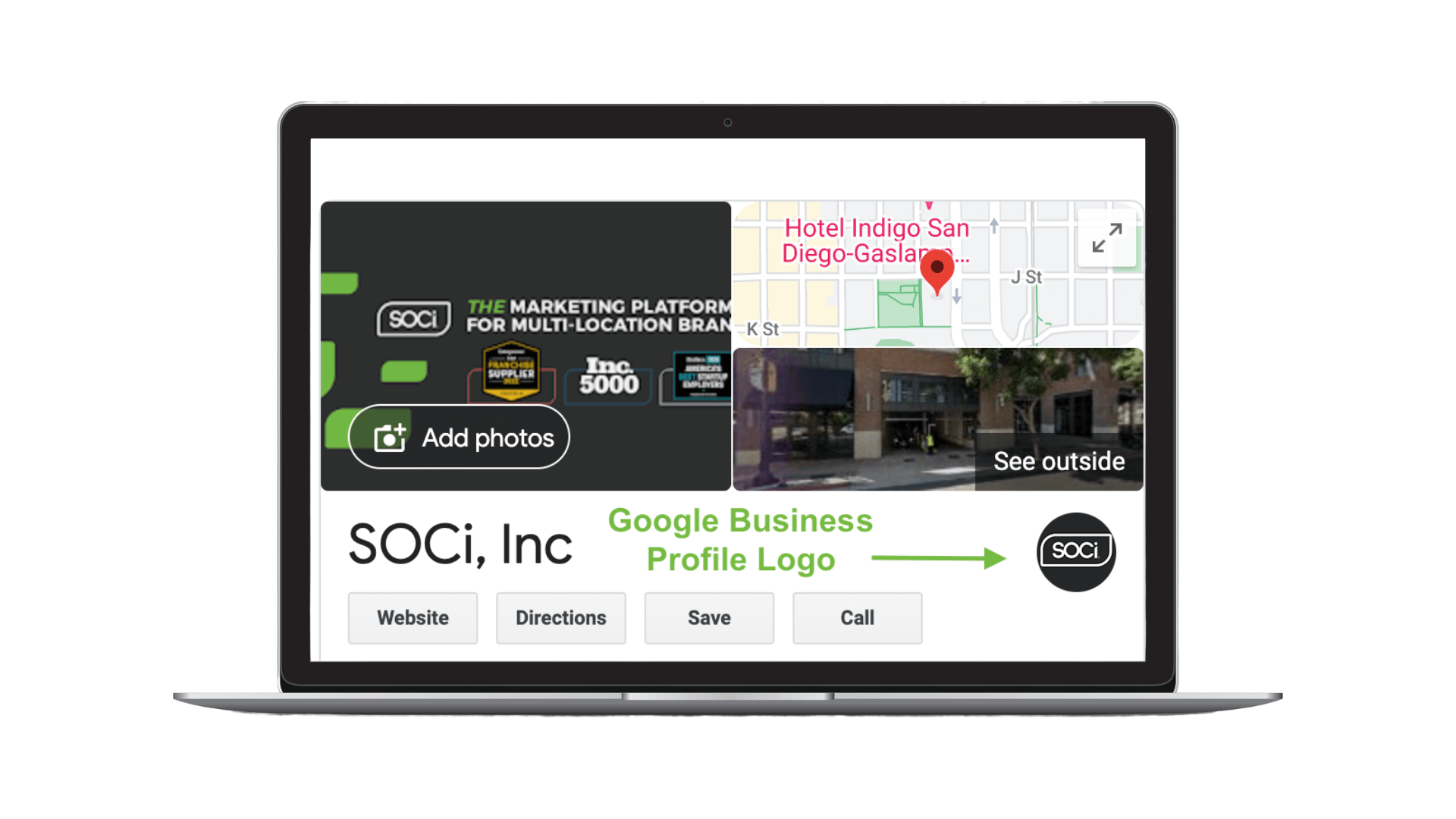How to Remove Photos from Google Business Profile
Your Google Business Profile (GBP), formerly called Google My Business, is one the most important business listings online. Business Profiles appear on Google Search and Maps when consumers search for related queries.
One way to make your Business Profiles easily recognizable is by adding your business’s logo. In this article, we’ll explain how to add or remove your Google Business Profile logo.
How to Add a Google Business Profile Logo
Below are step-by-step instructions to upload a logo photo to your Business Profile.
Step 1: Log into your Google Business Profile.
Step 2: Click the ‘add photo’ icon.
Step 3: Next, select ‘Logo’ from the drop-down menu.
Step 4: Then, upload your logo photo from your computer.
Step 5: Rotate or crop the image to your liking. Once satisfied, click the blue ‘set as profile photo’ button in the bottom-left corner of your screen. You’ve set your Business Profile logo.
Here’s an example of what your Business Profile logo will look like online.
Google Business Profile Logo Image Specs + Tips
Follow these guidelines to ensure that you have the highest quality logo photo.
- Format: PNG or JPG
- Size: Between 10 KB and 5 MB
- Ideal resolution: 720 px tall, 720 px wide
- Minimum resolution: 250 px tall, 250 px wide
Lastly, your logo should be a clean image with no excessive filters or overlays. Also, ensure that your logo photo adheres to Google’s photos and videos content policy.
Changing Your Google Business Profile Logo
If your business goes through a rebranding process and updates its logo, you must change all your Business Profiles’ logos to ensure customers can easily recognize your new logo and branding.
Changing your Business Profile’s logo is easy. You don’t even need to remove the old logo. Simply follow the above-listed steps, and you can set a new logo or profile photo.
For more Business Profile photo tips, read our blog on how to make your GBP more visually appealing or how to remove photos from your GBP.
Also, consider using SOCi Listings if you need help managing your GBPs and other listings across all major directories.