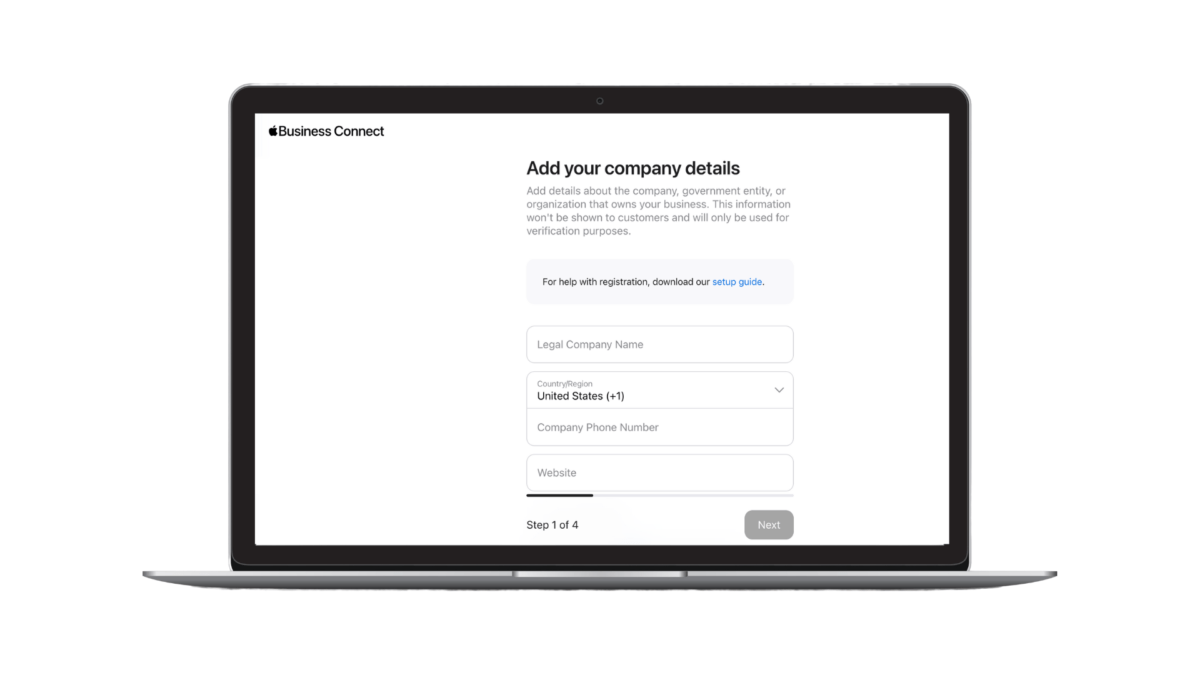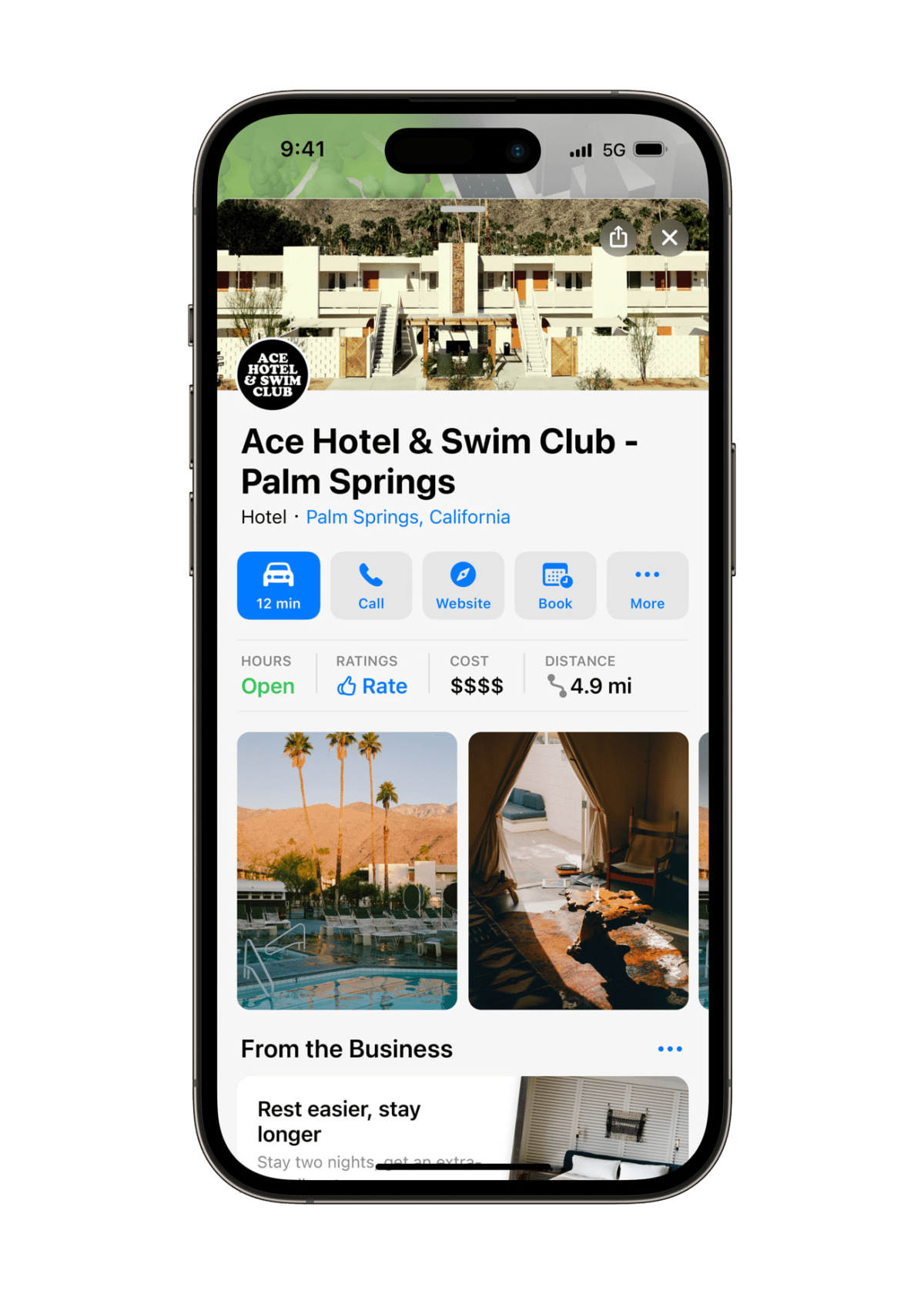How to Claim Your Apple Maps Listings Through Apple Business Connect
Apple Maps is the default maps application on iPhones and other Apple devices, which means business owners can’t afford to be absent from the service.
Having your local business listed on Apple Maps makes it easier for people with Apple devices to find your business. It also ensures that your business will come up when people use Siri to search by voice or the Apple Watch to ask for turn-by-turn directions.
The only way to make sure your business is listed on the platform is to claim your location place cards, often referred to as local listings, on Apple Maps.
Steps to Claim Your Apple Maps Business Listings
To ensure your business comes up when people search by name or category, follow these steps:
Step 1: Go to Apple Business Connect and sign in with your Apple ID. If you don’t already have an Apple ID, now is the time to create one. You can’t claim a location place card without one.
The Apple Business Connect portal serves as the home base for claiming businesses on Apple Maps. Meaning, you can associate multiple locations with a single Apple ID.
Step 2: Once you’re logged into Business Connect, you can begin claiming your location place cards and customize the way your information appears to more than a billion users across Apple Maps.
If a location place card is created, you can click on it to claim the listing as your own. If not, you can begin adding in your company details. Enter accurate business information, such as your name, address, and phone number (NAP). In this section, you should also be able to include a link to your website as seen in the image below.
Step 3: An essential part of claiming your listing on Apple Maps is ensuring the information is accurate. For instance, when reviewing your business information, ensure the business hours are accurate and include call to actions (CTAs) for potential consumers to “make a reservation,” “book an online appointment,” or something similar.
Keep in mind that although Apple Maps does not collect reviews, the service pulls in reviews from Yelp for most businesses and, in some cases, reviews from other sites like TripAdvisor — particularly for hotels and resorts.
Step 4: When you’re satisfied with how your business information is displayed, confirm your ownership of the Apple Maps listing by submitting your information for verification.
Business Connect will review, verify, and approve the listing. You’ll receive an email within five business days confirming verification, at which point users of the service can search for your business through Apple Maps and other Apple apps.
Start Dominating Your Local Search Efforts
As a multi-location business, adding and managing local listings across 100’s to 1,000s of business locations can be challenging. That’s where SOCi comes in!
SOCi’s integration with Business Connect allows multi-location businesses to easily update local business information and display promotions to consumers within Apple Maps and across other Apple apps.
Furthermore, SOCi’s dashboards and reporting features allow you to quickly analyze your Apple Maps listings to understand consumers’ engagement and usage patterns better.
It’s time to level up your local listings. SOCi can help manage your Apple place cards and listings and drive more traffic to your local businesses. Request a demo today to learn how to delegate SOCi as your Business Connect partner.