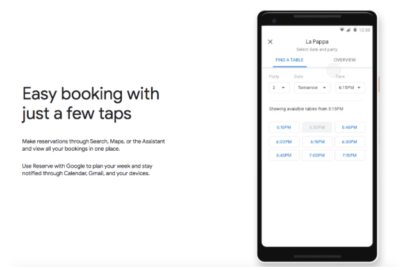Appointment Booking
Although Google does not have its own appointment booking system, the company does allow businesses in certain verticals to receive bookings through Google. There are two ways to enable appointment booking as part of your Google listing: via an appointment URL, or directly in the listing itself using the Reserve with Google partnership program.
Appointment URLs
If you use appointment booking software, you can connect the booking page URL generated by your service to your Google Business Profile (formerly Google My Business profile). When customers see your Google Business Profile, they will see the appointment URL generated by your appointment booking software. Or, if you have already integrated your appointment booking software into your business website, you can add that URL to your Business Profile.
To add an Appointment URL to your Google Business Profile, follow these steps:
Step 1: Visit your Business Profile Manager dashboard (formerly Google My Business dashboard) and navigate to the “Info” tab under the “Main Menu” header.
Step 2: For most service-related categories, the option to add an Appointment URL will show up automatically in the “Info” tab. (If the option is not available, it might be because your industry category is not supported for appointment booking.
Step 3: Add the Appointment URL from your website’s appointment booking page.
Step 4: Within three days, Google should have reviewed and approved the changes to your Google Business Profile.
Reserve with Google
Using the Reserve with Google tool, customers can request a booking with your business without ever leaving your Business Profile. Customers also benefit from Reserve with Google’s built-in integration with Google products like Calendar and automatic reminders that notify them before their appointments.
Qualifying businesses may find that Reserve with Google helps convert more listings visits into customers. Generally speaking, any business that sells tickets to events, as well as businesses in the spa, beauty, health, and fitness verticals are appropriate candidates for Reserve with Google.
In order to take advantage of the Reserve with Google tool, businesses must work with approved booking providers. Once they have completed the necessary integrations, businesses can seamlessly link their Google bookings with booking requests from other sources.
To turn on bookings and choose a provider, follow these steps:
Step 1: Sign-in to your Business Profile Manager dashboard and choose the location you’d like to manage.
Step 2: From the menu, click “Bookings.”
Step 3: Choose and sign up with an approved provider.
Step 4: Within one week of completing the setup process, your scheduling account will be linked to your Business Profile Manager dashboard. After you link the accounts, you will be able to start receiving bookings through Google.
If you are already using an approved appointment scheduling provider, you will be automatically eligible to receive bookings through Google. Visit the Bookings tab in your Google My Business account to see a complete history with that provider for bookings made in Reserve with Google.
Google integrates with many of the most popular booking providers, including:
- Appointy
- Booksy
- Booktable
- Eazydiner
- Genbook
- Full Slate
- MindBody
- MyTime
- Reserve
- Resy
- Square Appointments
- Wisely
- And many others…
Click here for a complete list of approved booking providers.
Sharing Booking Links
When you share your bookings link, you give customers a way to book appointments from anywhere they can find your business online, including Yelp listings, Instagram accounts, and Facebook pages.
To share an appointment bookings link with customers, follow these steps:
Step 1: Visit Google Business Profile and click the “Bookings” tab.
Step 2: Click the “Menu” and then click “Share booking link.”
Step 3: Copy/paste the link and send it directly to the customer.
To update your customer information or modify a booking, you’ll still need to work with your appointment booking provider.
Multi-location brands that want to set up online appointment booking for dozens or more business locations can work with a company like SOCi to expedite the process.